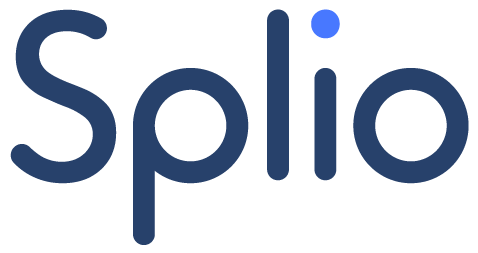Creating a full-base One-Shot campaign
On Friday, November 24, you want to send a campaign to all your customers announcing that Black Friday is now launched.
👉 For this use case, you need to create a One-Shot campaign.
-
If you need more details on the different steps of creating a One-Shot campaign, you can read this guide.
Defining your campaign's parameters
1️⃣ Give your campaign a name
-
-
2️⃣ Set the sending date
The campaign will be sent out on November 24, which is the date for Black Friday.
-
3️⃣ Choosing the campaign type
For this use case, we will choose the Purchase type.
To find out more about One-Shot campaign types, please read this guide.
-
4️⃣ Selecting the offer(s) to be included in your campaign
For this use case, we opt for a generic campaign based on your entire catalog. The Offer button must therefore be unchecked. The campaign will then be scored on your customers' generic buying appetency.
To find out more about selecting offers in a One-Shot campaign, please read this guide.
-
If you need details on the steps to create a One-Shot campaign that are not covered in the steps above, you can check out this guide.