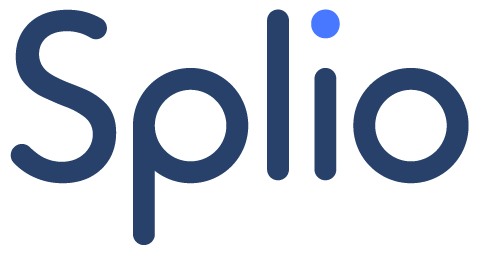When is Custom Audience Filter useful
Custom Audience Filter allows you to create audiences for several purposes:
to count individuals using deterministic and predictive indicators
to export your audiences to other tools, such as activation and business intelligence platforms
to get analytics about your audience, such as revenue, business patterns, demographics...
to define the eligible individuals for your One-shot and Copilot campaigns
Audience display on Campaign plan and channel selection
When you create your first audience, the first thing you need to choose whether or not to display it in the Campaign Plan. If this is switched on (by default), then the audience will be available in the audience selection for One-Shot and Copilot campaigns.
When the display in Campaign Plan is activated, you can also choose the Channels for this audience: this feature limits the availability of the audience for campaigns with specific channels. This is useful for displaying fewer audiences each time you create a campaign, making the creation quicker.
Include and exclude individuals from your audience filter
Then, you can select the attributes defining which customers will be included and excluded from your audience.
If you select several attributes in the same inclusion or exclusion block, they will be combined with an AND operator.
If you want to use an OR operator to combine conditions, you need to create another block by clicking on the OR button.

Attributes summary
You can find here a table summarizing the attributes categories you can use in Custom Audience Filter. You can go deeper by reading our guides on Audience attributes and Pre-computed attributes.
Text, numbers and dates values
The text values can be refined thanks to a wide set of operators: Equals, Contains, Start with, Is not empty...
The number values can be used with mathematical operators, such as: = = (equals the exact value), >, <=, != (not equals)...
Some attributes can be refined with a time period, on a moving window (a relative date) or on fixed dates.
Autocomplete and suggested values
On many text conditions, you will find an autocomplete feature to help you finding the right value for your audience.
For the same purpose, on other fields, you will find value suggestions on the right of the conditions to help you finding the one matching your needs.
Audience compute and KPIs
Once you have set the right conditions for your audience, you may want to know how many customers are included. For this, click on Compute Audience and the number will be displayed in a few seconds.
On the right of the Compute Audience button, you can click on Show KPIs to get insights about your audience. This page is also available from the audience filter list.
All KPIs in this page are defined in the ? tooltips. You can read more on this topic in our dedicated article.
Managing your Audience from the Custom Audience Filter main page
Once your audience is finished, you can click on Create to save it permanently.
Then you will be on the Custom Audience filter main page, where you can:
Edit/Viewyour AudienceSee the
KPIsin full screenCloneyour audience to create another one starting from itDeleteyour audienceRefresh the filter volumeto update the number of customers includedExport the audience as a CSVfile towards your SFTP server
You will also see if the audience is linked to others, meaning used in other audiences with the attribute Existing audience filter.