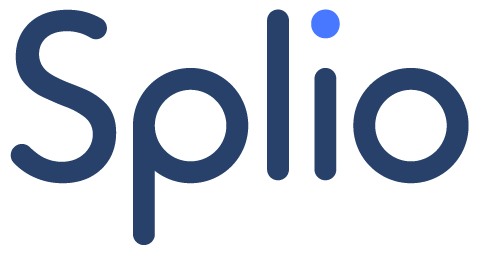Creating a post-purchase campaign
You want to set up a post-purchase campaign for your recent sneaker buyers and share care tips with them.
👉 For this use case, you need to create a Copilot campaign.
-
If you need more details on the different steps of creating a Copilot campaign, you can read this guide.
Selecting campaign type and use case
In the Description tab, you define the type of campaign and the use case corresponding to your needs.
👉 In Campaign Types, select Engagement.
👉 In Use Cases, select Post Purchase.
Specifying the eligible population
The Specificities section lets you define which customers are eligible for this Post-Purchase campaign.
👉 Specify whether you want to target customers who have purchased :
any product:
Any Purchase,specific product(s):
Selected offers.
-
👉 Next, specify the campaign trigger conditions based on the offer purchase date.
Adjusting priority level
By default, post-purchase campaigns are set to high priority.
👉 According to your needs, you can modify the priority level of the campaign from the Priority tab.
To learn more about setting the priority level of a Copilot campaign, you can read this guide.
Setting additional eligibility (optional)
Depending on your needs, you can refine your campaign targeting and define additional eligibility from the Eligibility tab.
👉 Select an audience filter that will apply in addition to the specificities you have defined in the first step (with a logical AND).
-
If you need details on the steps to create a Copilot campaign that are not covered in the steps above, you can check out this guide.