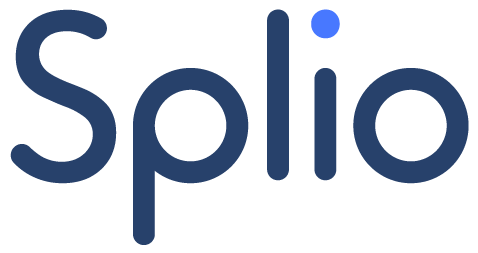Creating a reactivation campaign
To reactivate your customers who have been inactive for over 6 months, you want to offer them a special discount of €10 on their next purchase.
👉 For this use case, you need to create a Copilot campaign.
-
If you need more details on the different steps of creating a Copilot campaign, you can read this guide.
Selecting campaign type and use case
In the Description tab, you define the type of campaign and the use case corresponding to your needs.
👉 In Campaign Types, select Engagement.
👉 In Use Cases, select Anti churn & Reactivation.
Specifying the eligible population
The Specificities section lets you define which customers are eligible for this reactivation campaign.
👉 Define the period of inactivity for customers you wish to reactivate.
-
👉 Next, specify the purchase window to be considered.
Adjusting priority level
By default, welcome campaigns are set to medium priority.
👉 According to your needs, you can modify the priority level of the campaign from the Priority tab.
To learn more about setting the priority level of a Copilot campaign, you can read this guide.
Setting additional eligibility (optional)
Depending on your needs, you can refine your campaign targeting and define additional eligibility from the Eligibility tab.
👉 Select an audience filter that will apply in addition to the specificities you have defined in the first step (with a logical AND).
.-
If you need details on the steps to create a Copilot campaign that are not covered in the steps above, you can check out this guide.