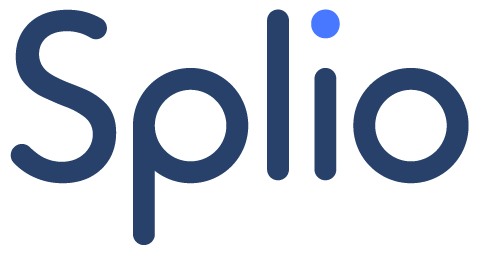Creating a welcome program
You want to welcome your new customers with a welcome email, followed by another communication inviting them to discover your app.
👉 For this use case, you need to create a Copilot campaign.
-
If you need more details on the different steps of creating a Copilot campaign, you can read this guide.
Selecting campaign type and use case
In the Description tab, you define the type of campaign and the use case corresponding to your needs.
👉 In Campaign Types, select Engagement.
👉 In Use Cases, select Welcome Campaign.
Specifying the eligible population
The Specificities section lets you define which customers are eligible for this Welcome campaign.
👉 The drop-down list lets you target:
prospects (who have not yet made their first purchase):
Prospects (no purchase),new customers (who have made their first purchase):
First time customers.
For our use case, we will use this population.
💡 You can select one or both populations.
-
👉 Next, you specify the conditions for triggering the campaign according to the date your new customers enter the database.
The platform will follow the configured time window (between 1 and 3 days) but will decide the ideal timing for sending the campaign.
👌 For this type of use case, we advise you to configure a fairly wide time window to give the tool all the autonomy it needs to optimize your communications.
Adjusting priority level
By default, welcome campaigns are set to high priority.
👉 According to your needs, you can modify the priority level of the campaign from the Priority tab.
To learn more about setting the priority level of a Copilot campaign, you can read this guide.
Setting additional eligibility (optional)
Depending on your needs, you can refine your campaign targeting and define additional eligibility from the Eligibility tab.
👉 Select an audience filter that will apply in addition to the specificities you have defined in the first step (with a logical AND).
Sequencing your welcome program
You've built a Welcome Pack with several campaigns. And you want to create a sequence between several campaigns, so you can define the order in which your customers should receive them.
From the Constraints tab, you can set up a pre-requisite link, and thus define that the campaign can only be sent to customers who have previously received another campaign.
👉 Select the campaign to set as a prerequisite.
👉 Then, you can define the minimum delay between the 2 campaigns.
The platform will follow the one-week delay, but after this time, it will decide the most appropriate time to send the campaign.
If you want to know more about the links between opportunities, and more specifically the prerequisite links, you can read this guide.
-
If you need details on the steps to create a Copilot campaign that are not covered in the steps above, you can check out this guide.